The rm -rf linux command is a useful but potentially somewhat dangerous command for deleting files and directories while working on the filesystem on linux. To break it down, the rm part is the root of the command and stands for “remove”, while the -rf part is an option of it.
In addition to the rm -rf command, this article will cover the rm command itself, its other options and an alternative way to safely remove files.
Table of Contents
Basic Usage
The basic syntax for the rm command is straightforward:
rm [options] [file(s) or directory(s)]Here, [options] refers to any additional flags or parameters that modify the behavior of the command. While the [file(s) or directory(s)] argument specifies the files or directories to be removed.
For instance, to remove a single file named “example.txt”, you would use the following command:
rm example.txtTo remove multiple files, you can simply list them
rm file1.txt file2.txt file3.txtOr you can use an option to change the functionality of the command.
rm -r /my_folderAdditional Options
There are several additional options indicated by flags to change the behavior of the rm command. These are:
-for--force: This option forces the removal of files without prompting for confirmation. Use this option with caution, as deleted files cannot be recovered easily.-ior--interactive: This option enables prompts the user for confirmation before deleting each file. This is safer way to delete files.-vor--verbose: This option enables verbose output containing information about each file being removed-ror--recursive: This option allows the deletion of directories and their contents recursively. It is used to remove folders.
Moreover, these options can be used together, for example, -i and -r flags can be combined to delete a directory named test as shown in the image below
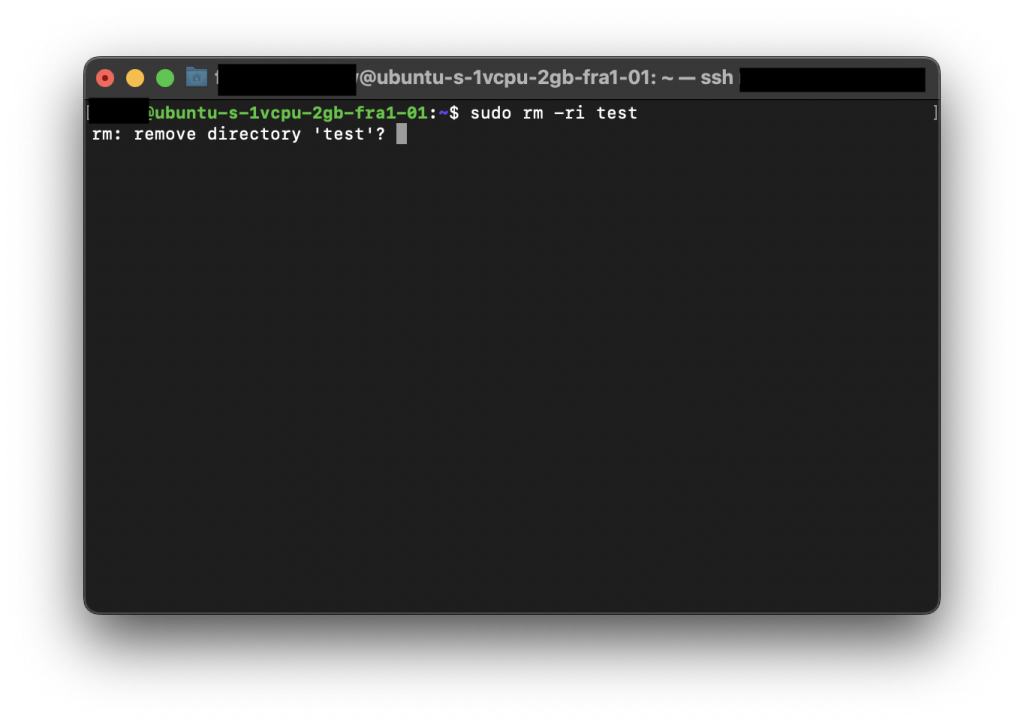
rm -rf Linux Command
The rm -rf command is mostly used to remove directories. As you will notice, this command uses two different options together. The -r option indicates that the entire directory will be removed, while the -f option indicates that this action will be forcefully performed. So, when using it, you should consider:
- Ensure that you have entered the correct path and file/directory names
- Back up critical data to prevent accidental loss
- Try using safer alternatives
Safer Alternative: Trash-cli
If you do not prefer using the rm command, you can use an alternative linux package that provide additional safety features.
Trash-cli is a command-line tool for moving files and directories to the trash instead of deleting them permanently so that you can recover deleted files. Trash-cli also supports various options similar to the rm command, such as -r for deleting directories recursively and -f for forcing deletion without confirmation.
To install trash-cli, you can use the following command:
sudo apt-get install trash-cliOnce installed, you can use trash-put instead of rm to move files and directories to the trash. For example:
trash-put file.txtUse the trash-list command to view the list of files in the trash:
trash-listTo restore a file from the trash, you can use trash-restore
trash-restore <trash_id>This command will give you the files and directories in the trash as shown below, just type the id of the deleted file to restore it.
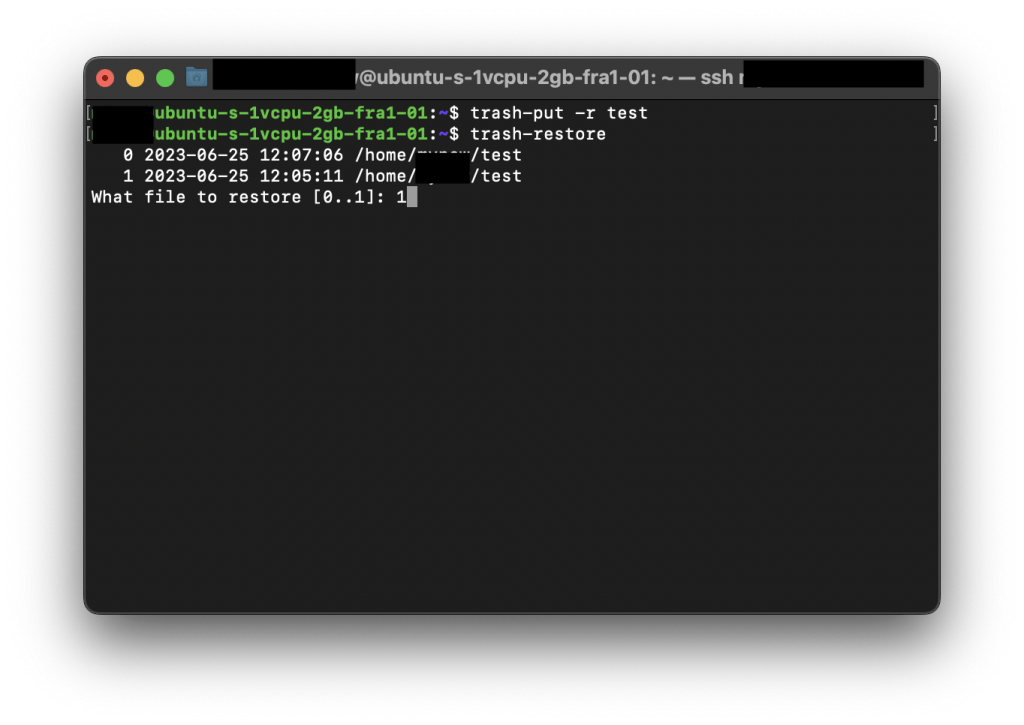
Equivalent rm -rf Linux command on Windows
The equivalent command to rm -rf on Windows is rd /s /q.
The rd command on Windows is used to remove directories (folders), and the /s option allows it to delete directories and their contents recursively. The /q option suppresses any confirmation prompts, making the deletion process non-interactive and similar to the forceful behavior of rm -rf in Linux.
It’s important to note that the rd /s /q command on Windows operates in a similar manner to rm -rf, meaning it permanently deletes files and directories without the possibility of recovery. Therefore, exercise caution when using this command and ensure that you are targeting the correct directories to avoid accidental data loss.
FAQ
What does it mean to remove files with rm -rf on Linux?
In Linux, removing a file refers to deleting or unlinking the file from the file system. When a file is removed, its entry in the file system directory is deleted, and the space occupied by the file is marked as available for reuse. The file’s content is no longer accessible by regular means, although it may still exist on the disk until it is overwritten.
Removing a file can be done using the rm command in the Linux terminal. For example, to remove a file named “example.txt,” you would run the command rm example.txt. By default, rm permanently deletes the file without confirmation, so it’s important to double-check before executing the command.
It’s worth noting that removing a file is different from permanently destroying its data. In some cases, it may be possible to recover a deleted file using specialized tools until the space it occupied on the disk is overwritten by new data. To ensure secure deletion, you can use utilities like shred or srm that overwrite the file’s content before removing it. Additionally, some file systems support a trash or recycle bin feature that moves files to a designated location instead of immediately deleting them, providing a safety net for accidental deletions.
What’s the difference between rm -rf Linux and trash-cli?
The rm -rf command in Linux is used to forcefully and recursively remove files and directories. When used with the -rf flags, rm ignores any prompts for confirmation and removes directories and their contents without asking for confirmation. This command is powerful and can permanently delete files and directories, so it should be used with caution.
On the other hand, trash-cli is a command-line utility that provides a safe way to move files and directories to the trash or recycle bin instead of permanently deleting them. It works by utilizing the freedesktop.org Trash specification, which is supported by many Linux desktop environments. When you use trash-cli to delete a file, it moves the file to the trash directory specified by your desktop environment, allowing you to recover it if needed.
The main difference between rm -rf and trash-cli is the level of permanence in deleting files. rm -rf deletes files and directories immediately and cannot be easily recovered, whereas trash-cli moves files to the trash or recycle bin, providing a safety net for accidental deletions. If you want to have an extra layer of protection and the ability to recover deleted files, trash-cli is a safer option. However, it’s important to note that the availability and functionality of trash-cli may vary depending on your Linux distribution and desktop environment.
What does it mean to unlink a file from the linux filesystem?
In the context of the Linux filesystem, unlinking a file means removing the association between the file name and the file’s metadata. When a file is unlinked, it no longer appears in the directory structure and is no longer accessible by its original name. However, the file’s data still exists on the disk until all references to it are removed.
Unlinking a file does not immediately delete its contents or free up the disk space it occupies. Instead, the file system marks the space occupied by the file as available for reuse when needed. The actual deletion of the file’s data occurs when all links to the file are removed, and no processes have the file open.
It’s worth noting that while the file may appear to be unlinked and inaccessible, if there are still open file handles or processes holding references to the file, the data remains accessible to those processes. The space occupied by the file is only truly freed when all references to it are released.
In which Linux file systems does rm -rf work?
The command rm -rf works on most Linux filesystems, including the commonly used ones such as ext4, XFS, Btrfs, and JFS. These filesystems support the standard Unix file operations and provide the necessary features for file removal.
The rm command is a fundamental tool in Linux for deleting files and directories. The -r option stands for “recursive” and allows the removal of directories and their contents. The -f option stands for “force” and overrides any prompts or warnings, ensuring that files and directories are deleted without user confirmation.
It’s important to exercise caution when using rm -rf, as it can lead to the permanent deletion of files and directories without the possibility of recovery. It’s always recommended to double-check the command and ensure you are targeting the correct files and directories before proceeding with the operation.
Conclusion about rm -rf Linux
The rm command in Linux provides a simple way to remove files and directories. However, you should be careful when running the rm -rf linux command to avoid accidentally removing necessary files. You can also use the trash-cli package as an alternative to move files to a trash instead of permanently removing them.
Thank you for reading.
