Know WordPress version from cPanel is sometimes tricky, especially if you don’t have access to its dashboard. There is a method to know the WordPress version from cPanel using its File Manager. This can also be done via FTP if you prefer. We will check the current WordPress version from its code, inside the file called version.php.
Even if after you install WordPress you forgot the password, it’s still possible to verify its version manually having access to its files. WordPress files are located in the public_html folder of your web hosting server. This works even if you installed WordPress using Softaculous or manually.
First of all, you need to access cPanel and go to File Manager.
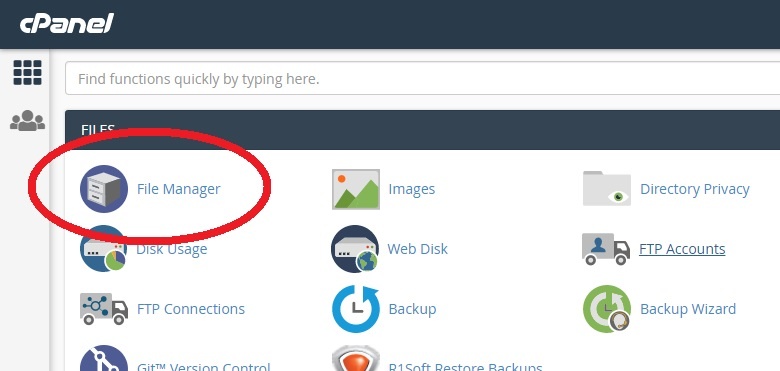
Now, you need to enter in public_html folder. Considering your WordPress is installed in the root folder of your web site hosted in the cPanel server, now simply enter in the folder wp-includes.
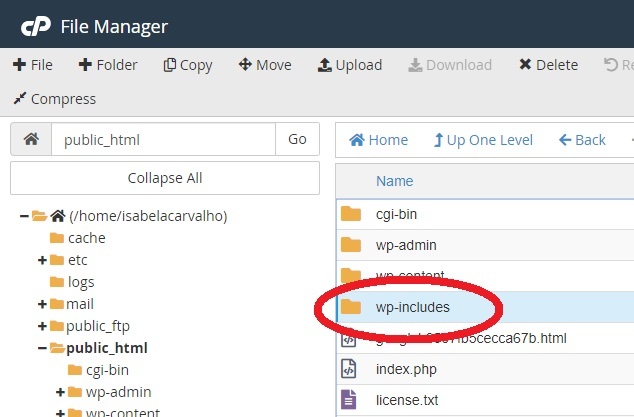
Afterwards, you need to locate the file version.php. Now right-click on it, and go to Edit.
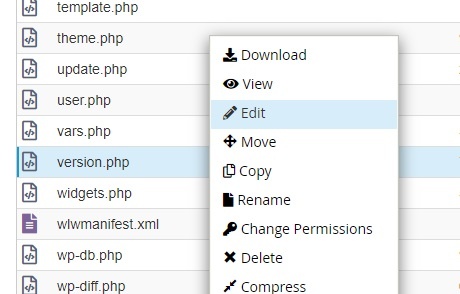
Now you have to confirm the edition of this file. Just click Edit.
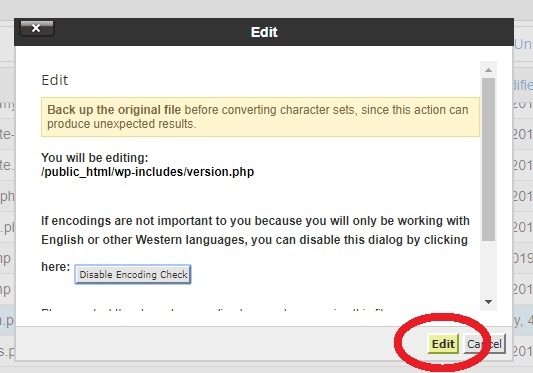
Now inside the version.php file, look for the line starting with $wp_version. In our example, the line looks like:
$wp_version = '5.1.3';
That means that the current WordPress version is 5.1.3.
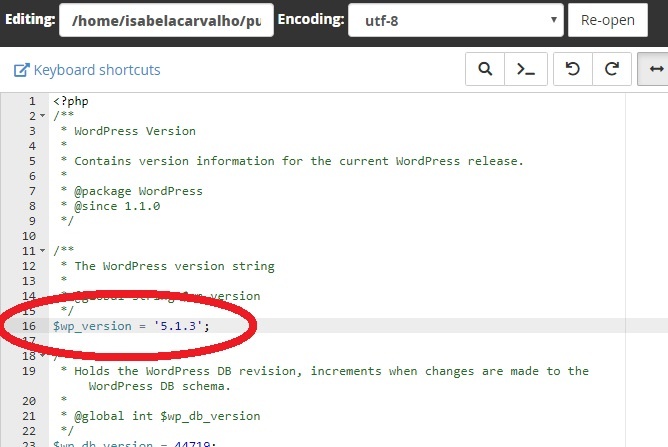
How to know WordPress version from the command line
It’s also possible to verify the WordPress version from the command line using SSH. This is a sample command set, where you simply must replace username with your FTP username. This username is the same you use to access the cPanel control panel.
cd /home/username/public_html/wp-includes cat version.php | grep 'wp_version'
The output will be:
$wp_version = '5.1.3';
Conclusion about how to know WordPress version from cPanel
Finding the WordPress version is an easy task, and we have explained how to do it via cPanel, without having access to WordPress. It’s also possible to determine the WordPress version remotely, accessing the WordPress dashboard with your login and password.
We always recommend to turn on auto-updates in WordPress, for security reasons.
